How to run a simulation?
SCANeR graphical seems easy to use? 🤔 You’re right! Nevertheless, lets slow and steady wins the race. Here we’ll try to give you some good practices 😉
This guide explains how to manage the execution of your simulation
- Step 1. Run modules
- Step 2. Run the simulation
- Step 3. Stop the simulation
- Step 4. Stop modules
Step 1. Run modules
-
Click on the
Start Simulatorbutton (double blue triangles) to launch all the previously selected modules.
-
Verify the status of the modules thanks to symbol in the green circle next to the modules.
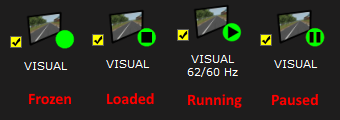
The correct status of the module should beLoaded
All selected modules will automatically start (some of these have GUI, as ACQUISITION, VISUAL, etc.)
Step 2. Run the simulation
Click on the Play Scenario button (black triangle in a green circle) to launch the simulation

The correct status of the module should be Running
When you run a scenario for the first time SCANeR creates information into cache memory to accelarate future runs. The first time it’ll take a bit more time, thank you for your patience 😏
The execution of this scenario looks like this:
In this video you see that you are able to switch views between different actors of the scenario by selecting them. You can also switch the camera angle on the top right corner, as well as choose to be focused on the selected actor or not. Keep in mind that this is the
SUPERVIORview. In order to see theVISUALview, you need to configure and start the module (check out our tutorial about this: How to? Configure the visual rendering). On the bottom right corner of SCANeR, you have some informations about the vehicule you have currently selected.
Step 3. Stop the simulation
Click on the Stop Simulation button (black square in a red circle)

⚠ This is the right way to stop the simulation, any others button should not be used to stop the simulation. ⚠
Pause the simulation is also possible, click on the Pause Simulation button while while the simulation is running 😊
Step 4. Stop modules
Click on the Stop Simulator button (white cross in a red circle)

This button close, and kill the SCANeR modules in a clean way. If you stop the simulation with this button inconsistencies can appear (e.g. at the reload of the next simulation).
Tips, you do not have to Stop modules between 2 simulations. If you are looking to run another simulation just after that one keep the modules alive and simply click on
Play Scenarioagain. Repeat it as many time you need.
We rely on you to run your simulation as it should be 😉